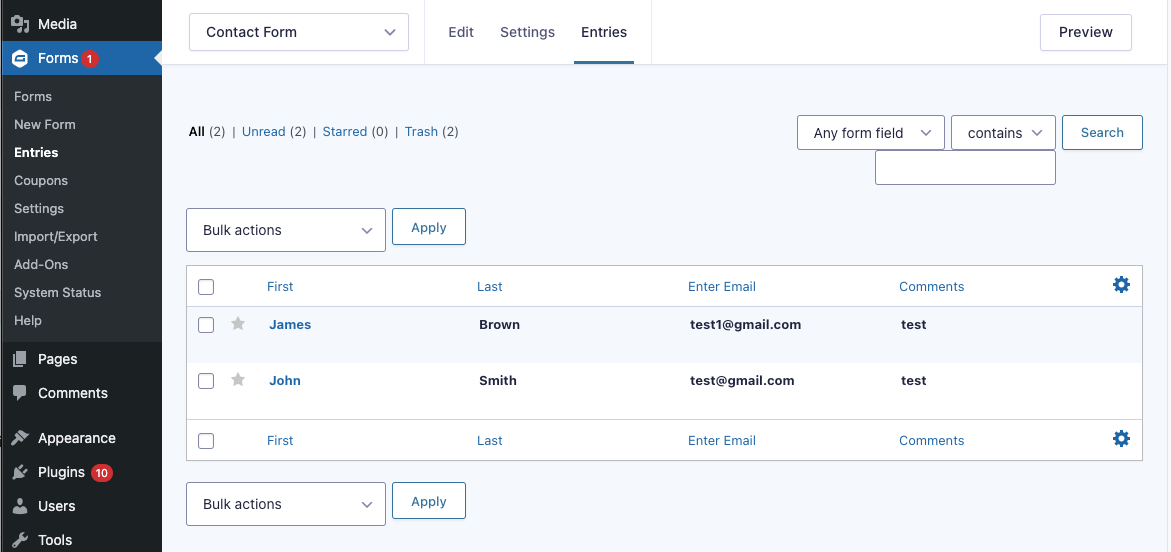
Gravity Forms is one of the most popular WordPress plugins for building forms. Whether you’re collecting leads, registrations, or survey responses, being able to quickly view and manage entries is essential. In this guide, I’ll walk you step by step through checking your Gravity Forms entries, complete with screenshots to make it easier to follow along.
Step 1: Log in to Your WordPress Dashboard
First, log in to your WordPress site with an account that has administrator or editor privileges. Once logged in, you’ll see the WordPress dashboard—this is where you can access Gravity Forms.
Step 2: Navigate to the Forms Section
On the left-hand side of the dashboard, look for Forms. Click it, and a dropdown will appear with several options like Forms, Entries, Settings, etc.
Click Forms to see a list of all the forms you’ve created.
Step 3: Open the Entries Page
Next to each form in the list, you’ll see links including Entries.
Click on Entries for the form you want to review. This will take you to the submissions list for that specific form.
Step 4: View Individual Entries
The Entries page shows a table of all submissions, including date, time, and a preview of the fields. To view more details:
-
Click the View link under the entry you want to check.
-
This opens the Entry Detail page, where you’ll see all the submitted form fields laid out clearly.
Step 5: Search and Filter Entries
Gravity Forms allows you to quickly find the entries you need:
-
Use the Search box to look up keywords.
-
Apply filters to view submissions based on date ranges or field values.
This is especially useful if you’re dealing with hundreds of submissions.
Step 6: Export Entries (Optional)
If you’d like to analyze or archive entries, Gravity Forms has a built-in Export Entries feature.
-
Go to Forms > Import/Export > Export Entries.
-
Select your form and the fields you want.
-
Click Download Export File, and you’ll get a CSV file of all submissions.
Wrapping Up
That’s it! You now know how to check, filter, and export entries in Gravity Forms. Whether you’re quickly reviewing one submission or exporting a full dataset, Gravity Forms makes it simple to stay on top of your form data.
💡 Pro Tip: Make it a habit to test your forms periodically. A simple check helps you spot technical glitches early and ensures a smooth experience for your visitors.